Migrate all email from one server to another in several easy steps using The Bat!
In case you need to move your email hosting to another provider or migrate email to another account, The Bat! offers you a quick and simple solution.
No matter where you transfer your email – from Gmail (G-Suite) to Yahoo, from Outlook.com to GMX or even from one G-Suite account to another – the easiest way to complete this task is to move the email around using the IMAP protocol in The Bat!
Here are the 7 easy steps:
- Create a new account for your older email address and set it up to receive mail using the IMAP protocol. The Bat! automatically finds the necessary server settings for all popular email services, so you would only need to input your email address and password during the account creation in the “Account -> New Account” menu.
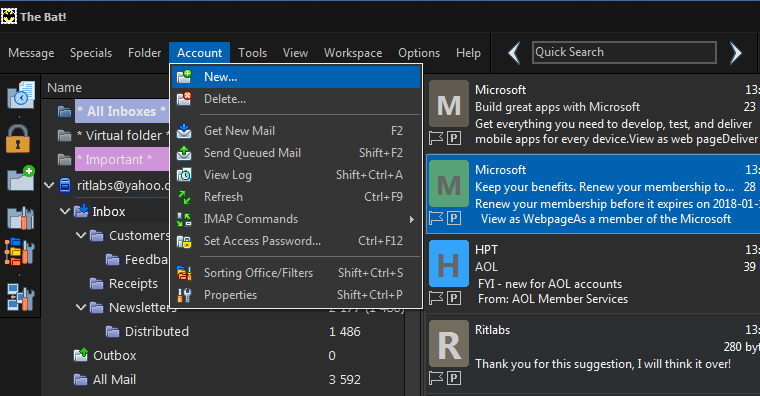
- Create one more account for your new email address – this is the account you migrate your mails to.
- To make the connection as fast as possible, access the “Account -> Properties -> Mail management -> IMAP Fine-Tune” menu and enable the “Allow up to … connections” and set the number of connections to ‘9’. Enable this option for both accounts in The Bat!
- You can even create an identical folder structure in the new account: access the “Account -> IMAP Commands -> Manage IMAP folders” menu and easily create all the needed folders.
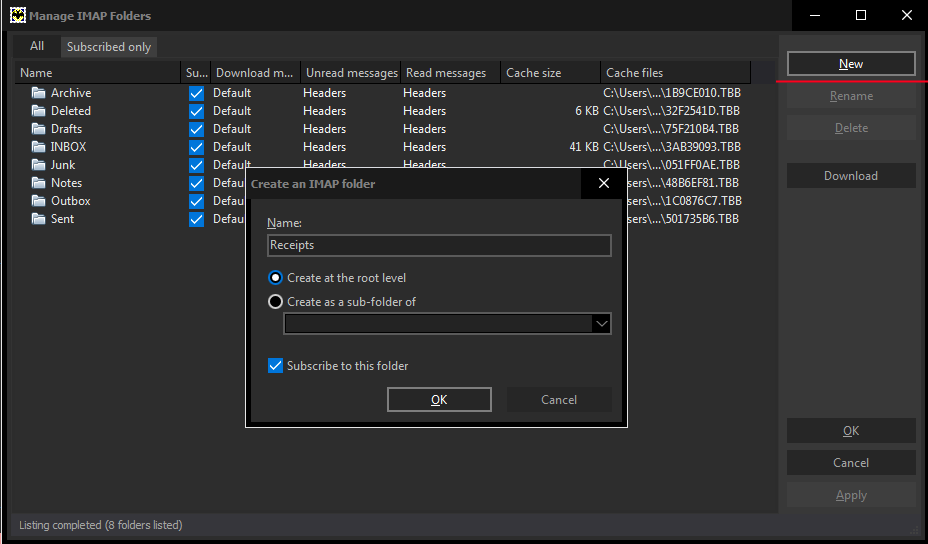
- If you want to keep an eye on the email loading process, enable the Connection Center in the “Workspace -> Show Connection Center” menu.
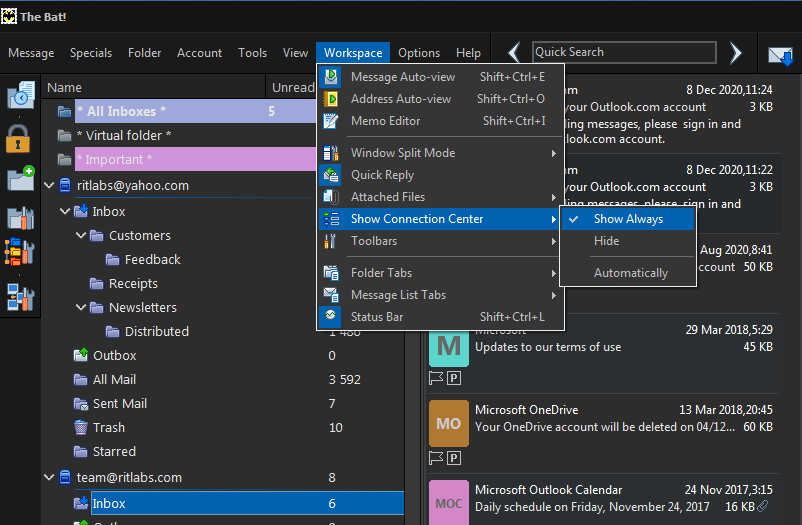
- Let’s start moving all your emails: go to a folder in your old account, select all the emails in that folder (Ctrl+A), copy them (Ctrl+C) and in the pop-up window select the target folder in the second account (for example, copy all your emails from the old Inbox folder to the Inbox folder in the new account). Press OK and The Bat! will start loading all the emails into your new account on another server.
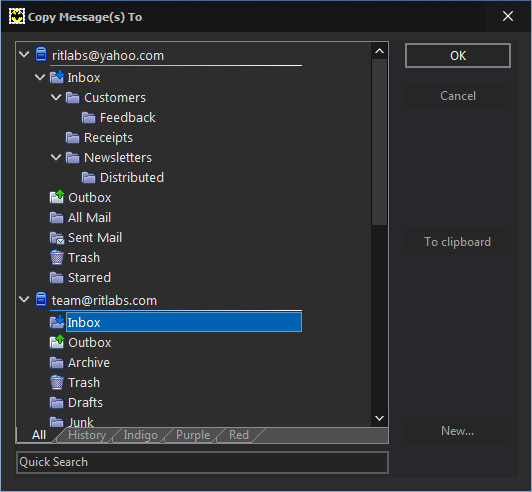
- Once the Connection Center shows the process of loading emails is complete, switch over to another folder to copy and load emails into the new account.
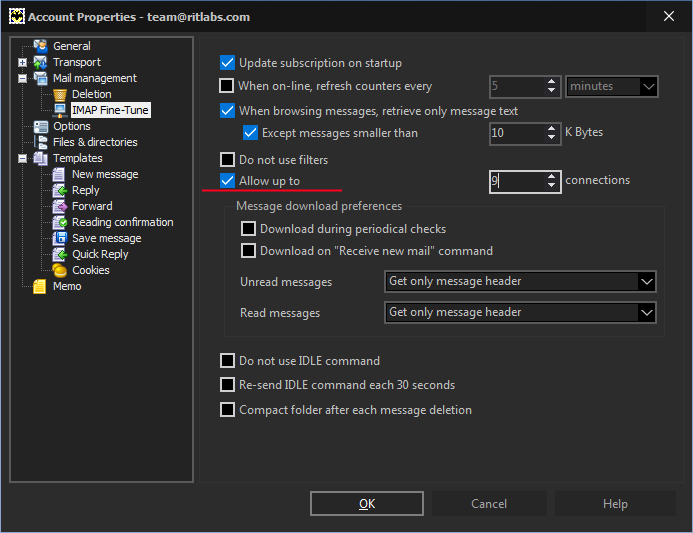
That was it! As you can see, moving your email from one server to another by means of loading messages via IMAP in The Bat! is simple, safe and quick!