How to send emails from a different address or alias in The Bat!
What are email aliases? Essentially, aliases are alternative addresses that direct to the main email address inbox. Creating an alias also creates a matching sending identity, which lets you send messages from your main account using the email address matching that alias.
When are aliases especially useful? If you have several alternative email addresses, you can decide which email address you want your messages to be sent from. This can be helpful if you manage different business departments (sales, marketing, support, etc.). Depending on the inquiry type, you can send the reply from one of your aliases. For example, if we receive a request to re-send the registration key, we use the alias [email protected] for replies. To answer the questions on placing the orders, we use [email protected], while communication with the press is carried out using [email protected].
Any account in The Bat! has one email address which you can specify in the "Account -> Properties -> General -> From Address" menu. If your email provider allows users to set multiple email addresses (aliases) for an account, you could certainly take advantage of it.
There are several ways of adding aliases in The Bat!
1. Adding Different Folder Identities
If you sort incoming messages by your alias email addresses into different folders, then you can simply add this email alias in the properties of the folder in the "Identity" section. Thus, when you open an email in this folder and click "Reply" or "Forward" or when you create a new email, The Bat! inputs your email alias into the "From" field automatically.
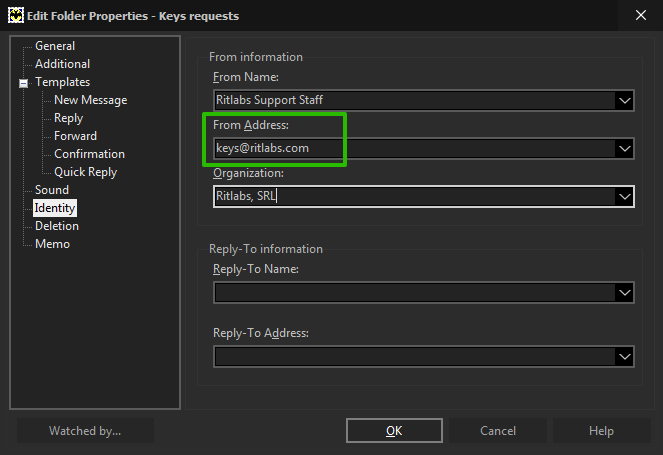
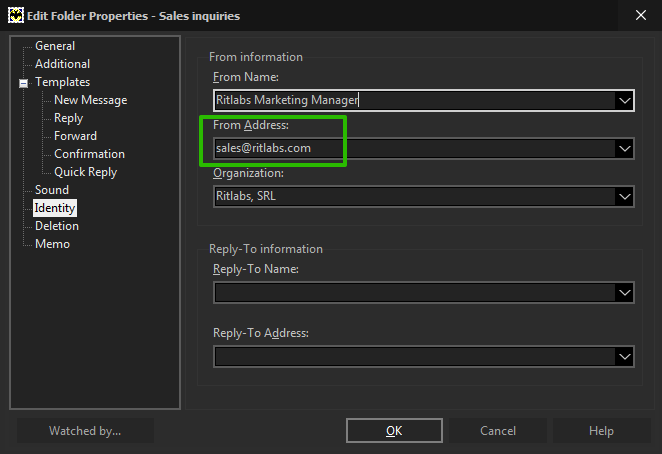
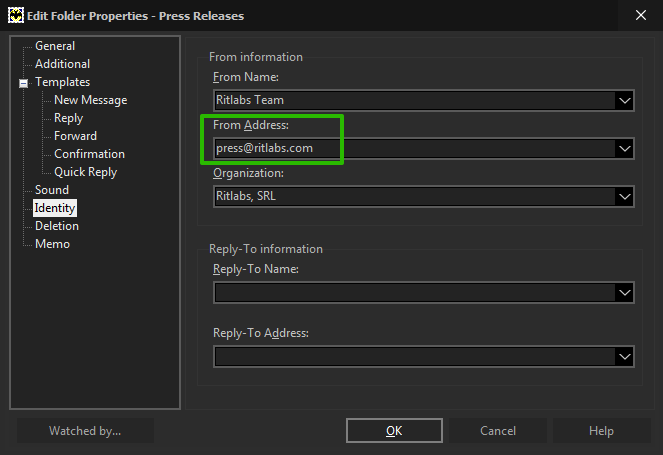
Moreover, you can configure specific templates for New Message, Reply, Forward, Confirmation and Quick Reply for each alias. The Bat! will use these specific templates when you compose an email while this folder is selected.
2. Using Quick Templates
The easiest and quickest way of sending mail from a different email address is using Quick Templates. You can create quick templates that will insert your alias email address and your specified name when you need it.
To create a new quick template, access the "Tools -> Quick Templates" menu (Shift+Ctrl+Q). Specify the name and the handle of the quick template. You will use the handle to quickly insert this template in the message text, so make sure it is short and does not contain special characters.
Input the %FROM="Address" macro in the text of the template replacing "Address" with your alias email address and save changes.
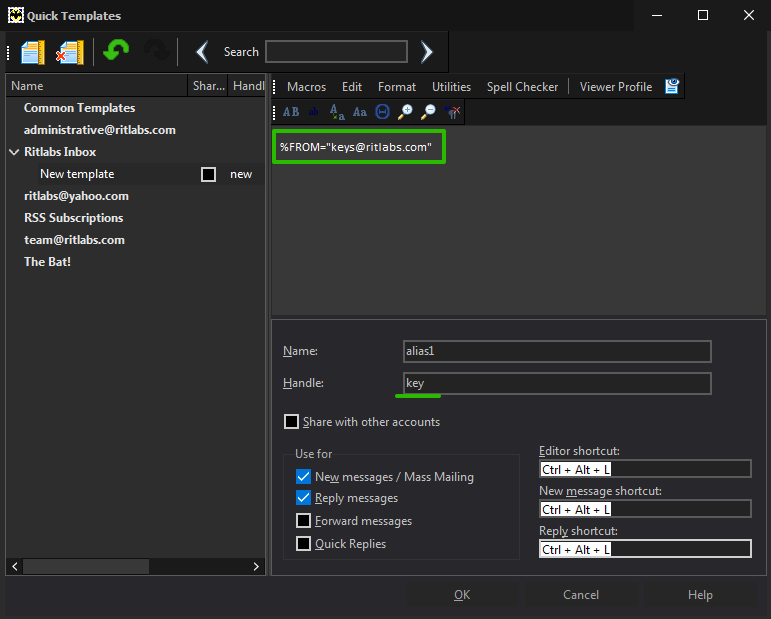
Open the Editor window, enter the Handle of your quick template into the message body and press the Ctrl+Space key combination to insert the Quick Template. Alternatively, you can use the "Utilities -> Insert -> Insert Quick Templates" menu to select the desired Quick Template. If you forgot the Handle of the quick template, just use the Ctrl+Space key combination to open the "Select Quick Template" pop-up window.
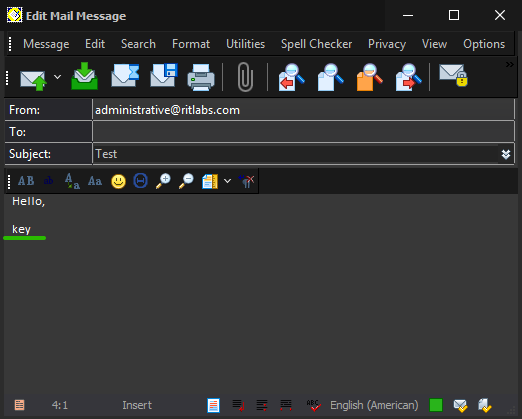
The Bat! will replace your default address in the From field with the alias email address specified in the quick template.
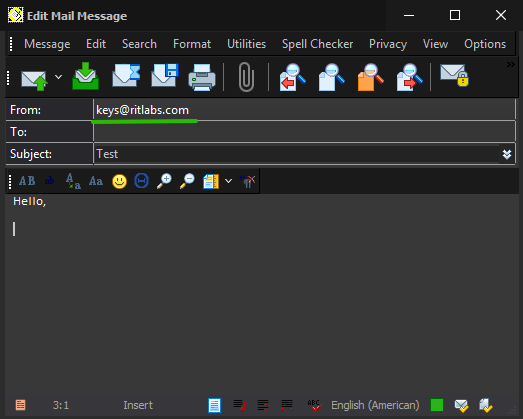
You can create as many quick templates with alias addresses as needed and insert them when necessary.