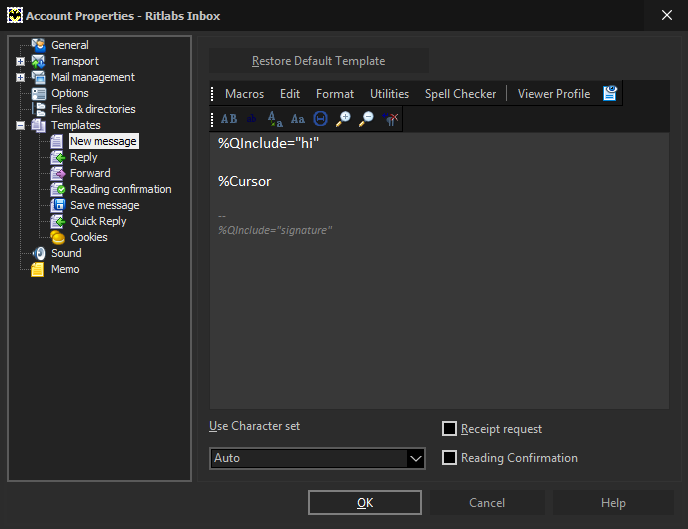The most useful tools in The Bat!: Quick Templates
No doubt Quick Templates is one of the most effective The Bat! tools in terms of saving time when managing correspondence. Today’s article is dedicated to this unique feature.
Quick Templates are text fragments that can be inserted into any message. It can be a greeting, signature, email address, postal address, company details, or any other information you often use in your daily correspondence. Using quick templates, you can also attach files or business cards to messages, and set up any parameters for outgoing mail.
You can create quick templates using the “Tools -> Quick Templates” menu (Shift+Ctrl+Q).
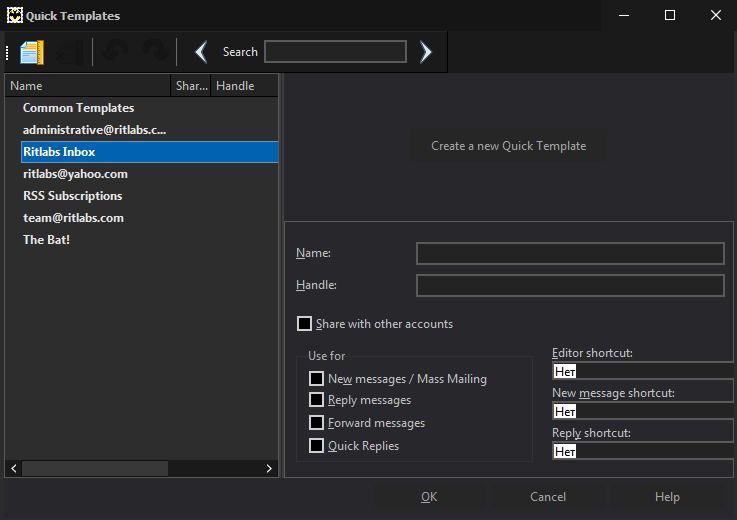
We highly recommend to use macros in your templates: there is a great set of macros that allow you to insert parts of text and other message parameters, such as date, sender name, quotations, etc.: https://www.ritlabs.com/en/support/help/73/
You can choose the purpose of the template – new messages/mass mailing, reply messages, forward messages. Once you enable any of these options, your quick template will appear in the favorite list of the respective command. For example, if you enable “Reply messages”, this quick template will be available in the pop-up list next to the “Reply” icon and you can use it instead of the standard account or folder reply template when needed.
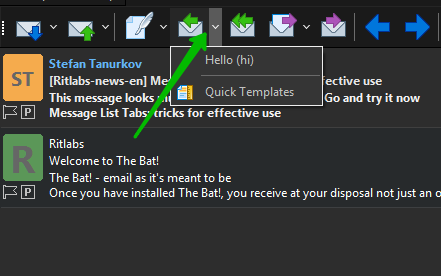
You should assign a name and a unique handle for this template in order to select it from template list or to insert it into a message without opening this list. Every Quick Template has its own handle name assigned at its creation. Write it while creating a message, press Ctrl+Space – and the program will fill in the result of this template instead of its handle. If there's a lot of such handles and it's hard to remember all of them, access “Utilities -> Insert -> Insert Quick template” in the message editor window, choose the one you need from the list that appears and it will be inserted. You can simply press Ctrl+Space to get the list of all available quick templates for your choice.
If you enable the “Share with other accounts” option, this quick template will be available for use in all your accounts.
This is an example of a quick template that inserts a greeting depending on the time of the day: from 6:00 till 10:00 it inserts “Good morning”, from 10:00 till 18:00 – “Good afternoon”, from 18:00 till midnight – “Good evening”, from midnight till 6:00 – “Good night”.
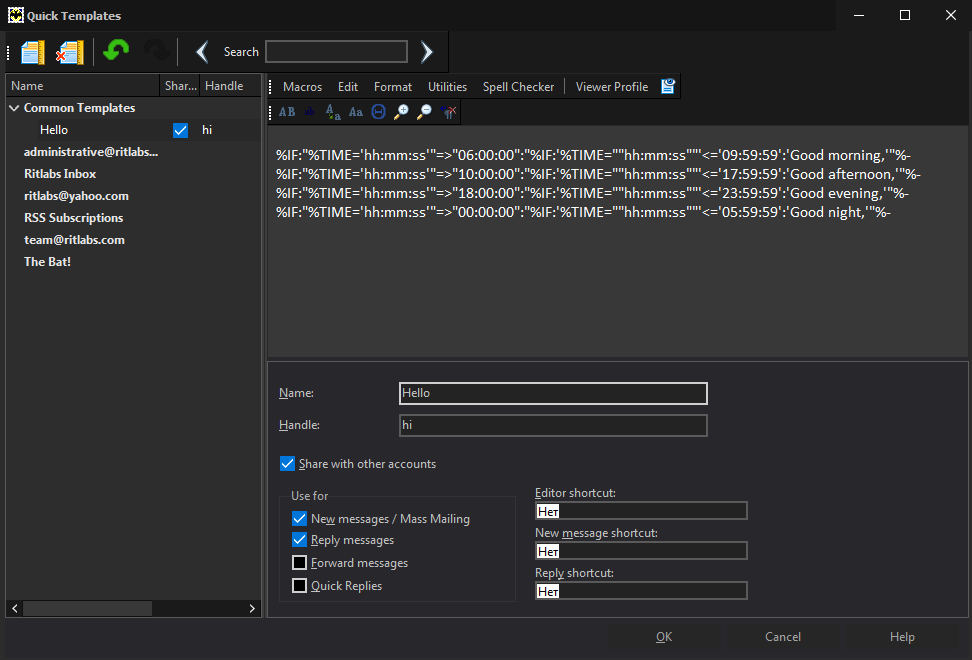
Copy the text of our quick template into yours and try to use such greeting:
%IF:"%TIME='hh:mm:ss'"=>"06:00:00":"%IF:'%TIME=""hh:mm:ss""'<='09:59:59': 'Good morning,'"%-
%IF:"%TIME='hh:mm:ss'"=>"10:00:00":"%IF:'%TIME=""hh:mm:ss""'<='17:59:59':'Good afternoon,'"%-
%IF:"%TIME='hh:mm:ss'"=>"18:00:00":"%IF:'%TIME=""hh:mm:ss""'<='23:59:59':'Good evening,'"%-
%IF:"%TIME='hh:mm:ss'"=>"00:00:00":"%IF:'%TIME=""hh:mm:ss""'<='05:59:59':'Good night,'"%-
You can use a quick template as part of any standard template inserting the %QINCLUDE="handle" macro (%QINCLUDE="hi" in our example). If you need to change the greeting, you will not have to change all your templates. You will only need to edit one quick template, to which your standard templates refer.