Let’s Encrypt certificate expired: a quick solution
Some of The Bat! users encountered a problem on October 1, 2021: the certificates for secure connection issued by Let’s Encrypt expired. We will soon release a new version of The Bat! with the hotfix, but till it is released, please follow the exact steps to solve the issue quickly:
1. Download the updated Let’s Encrypt certificate: https://letsencrypt.org/certs/isrgrootx1.pem
2. Access your address book in The Bat! and enable the display of the Certificate Address Books using the “View” menu
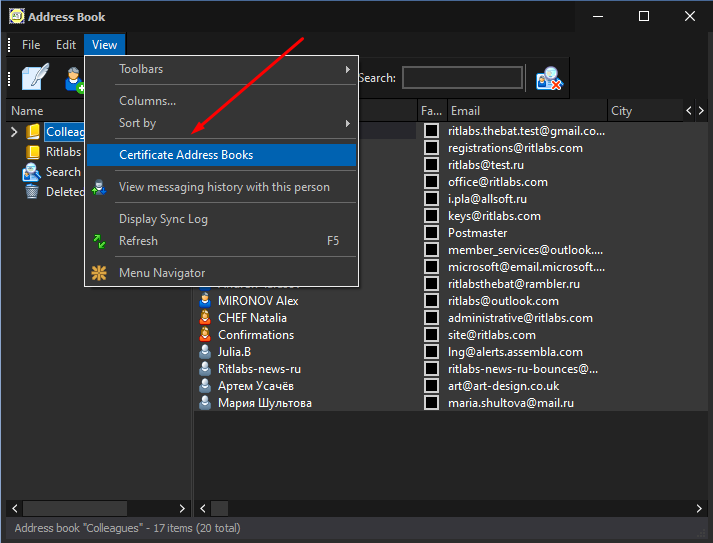
3. Select the Trusted Root CA address book and find DST Root CA X3 in the contact list, double-click it to open its properties.
Note: if you cannot find the DST Root CA X3 entry, just create a new contact in the Trusted Root CA address book and name it DST Root CA X3.
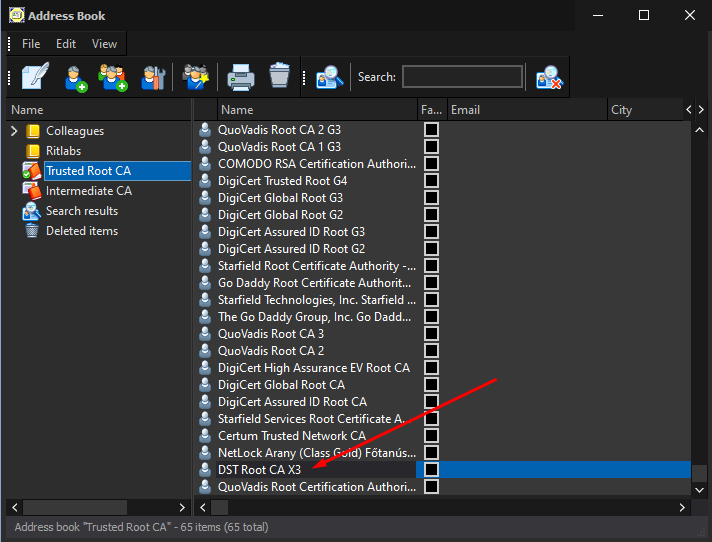
4. Switch to the Certificates tab, select the expired old certificate and delete it by pressing the “Delete” button.
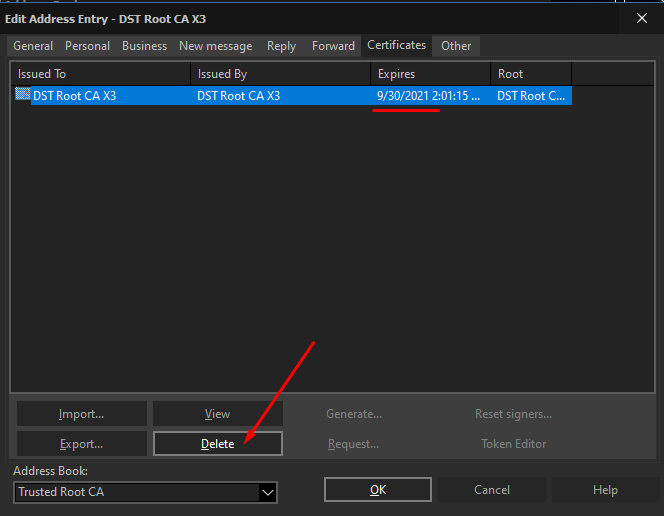
5. After you have deleted the old certificate, press the “Import” button and point to the certificate you have downloaded to your computer at the first step.
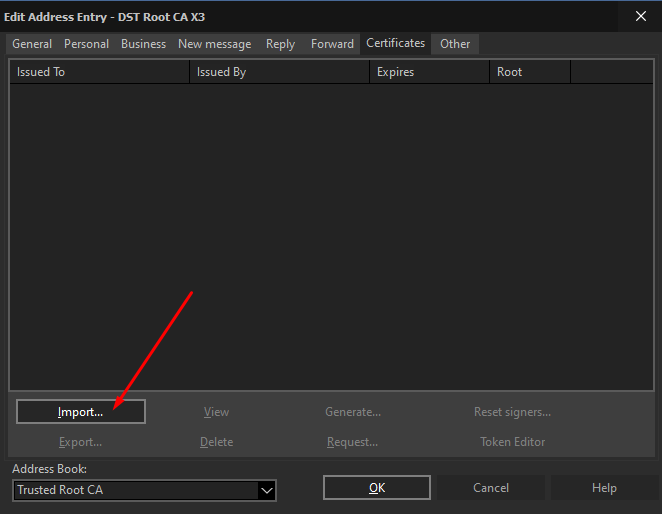
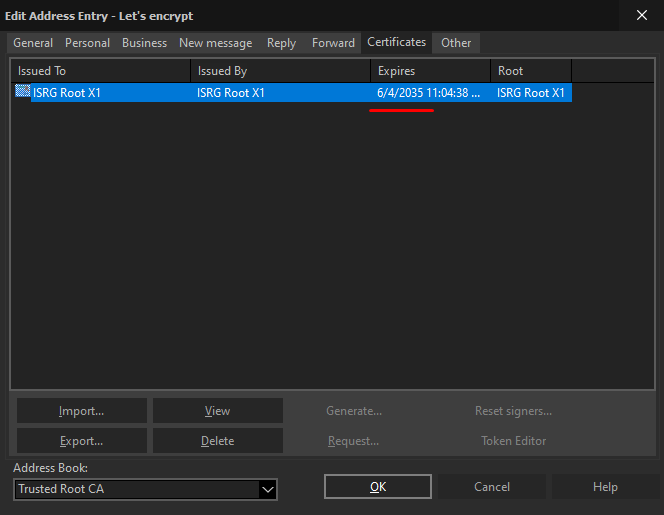
6. Double-click the certificate to view it, switch to the Certification Path tab and check the certificate status – make sure it is valid.
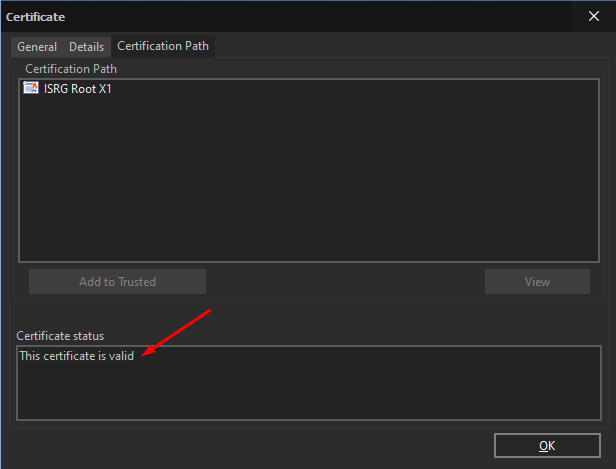
Press OK to save the changes – the issue is solved!