Top 10 “secret” features in The Bat!
The Bat! offers a great number of simple and useful features, and we bet you have never imagined some of them exist! Today we will remind you of the Top 10 “hidden” The Bat! features.
1. Restore lost folders using Shift+Ctrl+Alt+L
If you have noticed that some folders are not displayed in the account tree, there is no need to worry: select any folder in this account and press Shift+Ctrl+Alt+L. This key combination restores the folders that are still stored in your mail folder on the drive. You can also restore the specifically hidden folders using the same command.
2. Park addresses and subjects in the input history
Input history saves email addresses and subjects that you enter into the “To”, “CC” and “Subject” fields in the Editor. They are displayed as suggestions when filling in these fields. Input history is limited to 40 entries. You can “park” any address or subject in the input history to avoid their automatic removal upon exceeding the limit of 40 entries: invoke the input history of the respective field in the message editor (either click the “View History” icon at the right side of the field, or use the Alt+downwards arrow key combination), move the cursor to this entry using the downwards arrow key and press the Space key to park it – you will then see the parking sign next to it.
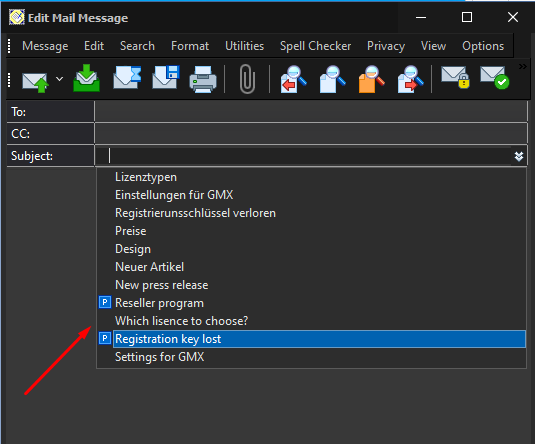
3. Expand and collapse folders in all accounts
The Ctrl+* key combination collapses all folders in The Bat!, which means they disappear from overview and the account tree area displays only account names. To expand all the folders, press Ctrl+* once again.
4. Delay in sending
There is a command-line parameter /SMTP_DELAY_AFTER_SEND:N to specify delay in milliseconds before sending a new message. This delay can be of use if several messages are sent during a single SMTP connection (this may help prevent treating your mass mailing as spam). For example, for 2-second delay, specify /SMTP_DELAY_AFTER_SEND:2000. Minimum value is 1 and maximum is 60000. The parameter is added in the shortcut properties.
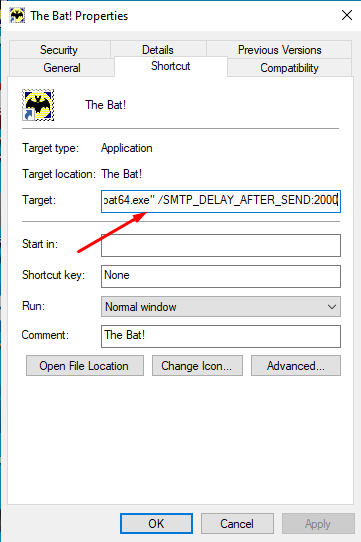
For more information on command line parameters, please refer to our article: https://www.ritlabs.com/en/support/help/77/#6680
5. Sorting in the Message list using Alt
You can quickly and easily sort emails in the message list by columns using the Alt key. For example, if you hold down the Alt key and click on the attachment sign, The Bat! will display emails with attachments only. If you then click on the red flag holding down the Alt key, the list will display only flagged messages with attachments. You can sort messages by other criteria as well – by sender, recipient, subjects, any flags, etc. The same works for displaying emails from a certain date. One more example: hold down the Alt key, click on the sender’s name and then on the park sign – you will see parked messages from this sender. This is really simple and quick – worth trying out!
6. Compacting folders to reduce mail folder size
Do you know that deleted emails are still stored in the message base files till you compact the folders? This feature allows restoring emails that were deleted by accident. If the size of your mail folder has increased, it’s high time to compact the folders and remove deleted messages using the “Folder → Maintenance Center” menu. You can also automate this process by enabling the Compact all folders on exit option in the “Account → Properties → Options” menu).
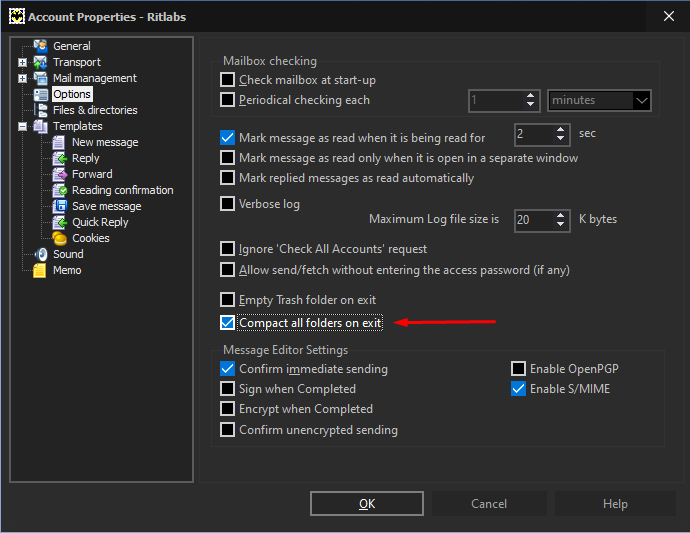
7. Browse and restore deleted messages
If you have deleted important emails by accident, but have not yet compacted the folders, you can easily bring them back: access the “Folder” menu and select “Browse Deleted Messages”. Deleted messages will be displayed with strikethrough. Select those messages and press Delete or navigate to “Message → Undelete” in order to restore them.
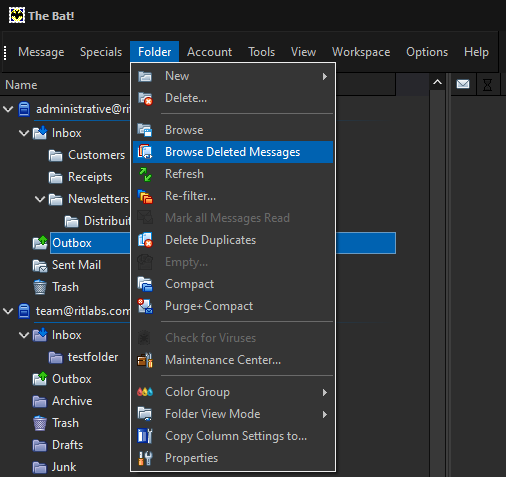
8. Deleting attachments in POP3 accounts
If you wish to reduce the size of your mail folder, you can delete attachments in your POP3 accounts. Just select the message and remove its attachments using the Delete key. The Bat! creates an identical email but without the attachments and the original email is marked as deleted. After you compact the folder, deleted messages with attachments will be removed forever.
9. Searching emails by attachment name
If you remember the name of the attachment, you can easily find the email that contains it. In the Message Finder (F7) window set the condition “Attachment contains…” and input the name of the file to search in emails.
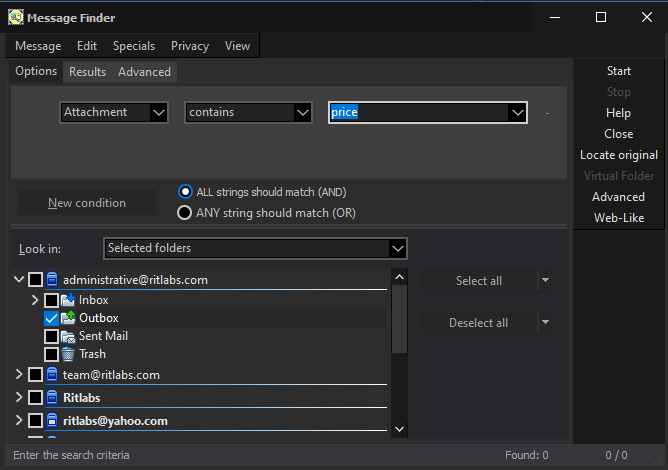
10. Increasing message text size
To increase the font size of the email in the Message Viewer or Editor, hold down the Ctrl key and either scroll the mouse wheel or use + and – on the numeric keyboard. Reading emails will become much comfortable now!
Which of these hidden features have you already used? Which of them surprised you? We are looking forward to your comments!