How it works: the auto-update in The Bat!
The auto-update feature first appeared in The Bat! v10 and now two types of versions are available for download – versions with and without the auto-update function. Let’s see the difference between these two types of versions.
The auto-update feature saves much time in installing new program versions which we regularly release. It is not necessary to access our website, download and launch the .MSI file anymore. All you need to do is to allow The Bat! download the update – the download takes place while The Bat! is running and the users can see its progress.
Note: the update will not take place without the user‘s permission, which means that the user anyway controls the installation of each new version.
How does the auto-update work?
1. Access the “Help → Check for update” menu - the Autoupdater window will open. If a new version is available, you will see its number and the list of changes. If you wish to update the program, click the green Update button.
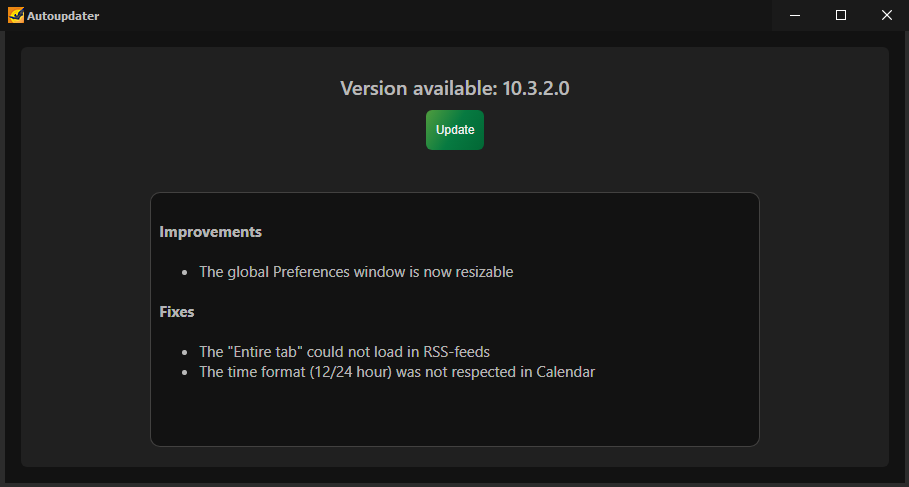
Tip: You can enable the “Check for updates when The Bat! starts” option in the “Options → Preferences → Other options → Confirmations” menu not to check for updates each time manually.
2. If you press the Update button, The Bat! will start the download of components and you will see the progress bar. The update is usually downloaded quite quickly.
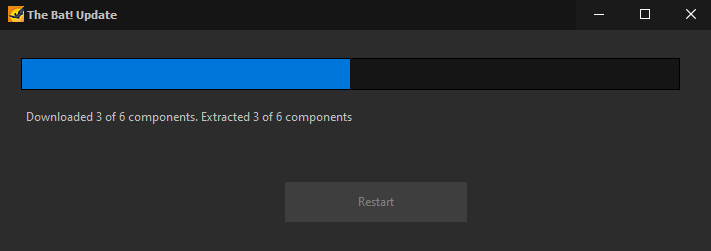
3. To apply changes, you would need to restart The Bat! You can press the Restart button immediately or restart the program later.
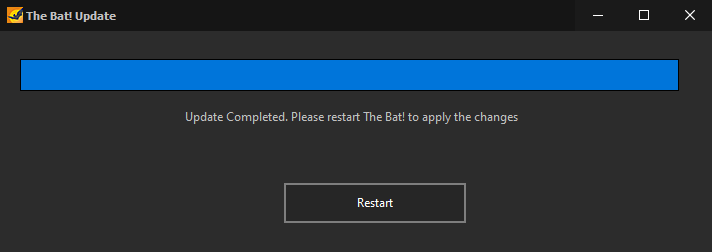
When you next time start The Bat! you will already use the new version.
How does the version with auto-update differ?
Such version is installed in two separate folders – by default, the one folder is C:\Program Files\The Bat!\ and the other C:\Users\{Username}\AppData\Local\The Bat!\ (Username is your Windows user name). Namely the components in the second folder (such as address book, autoupdater, calendar, spellchecker dictionaries and others) are automatically updated in the background. We strongly recommend you don‘t change the installation path of the second folder – the program creates a folder in the Application Data to allow the update install without the administrator permission. The Bat! folder in C:\Program Files\ has now a smaller size. It contains the TBLauncher64.exe (or TBLauncher32.exe) file, which starts the program.
If you do not intend to use the automatic update feature, you can install the version without it – such version is installed just like all previous The Bat! versions. Please see our Download page: the versions with auto-update are available in the first and second line, while the versions without the auto-update are on the third and fourth lines (such versions contain nau – no automatic update - in its names, like nau_thebat_32_10-3-2.msi or nau_thebat_64_10-3-2.msi).
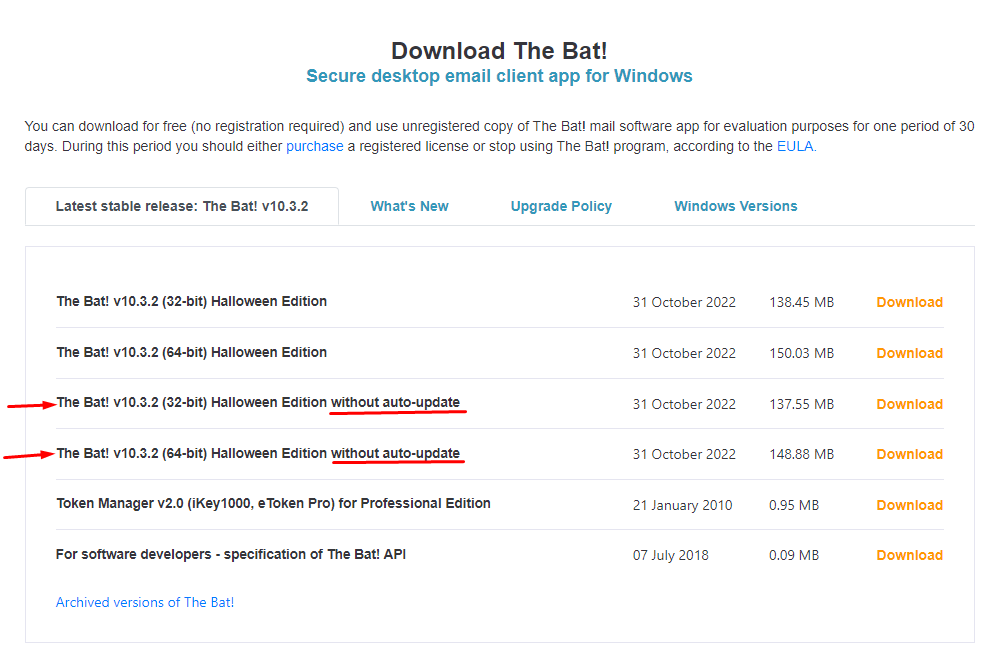
The auto-update feature is simple and easy-to-use, just try it!