How to customize themes in The Bat!
The Bat! users have truly appreciated the new interface themes. Each of you can choose a theme to your liking, and most of our clients are inspired by the Choco Dark theme (just like we are).
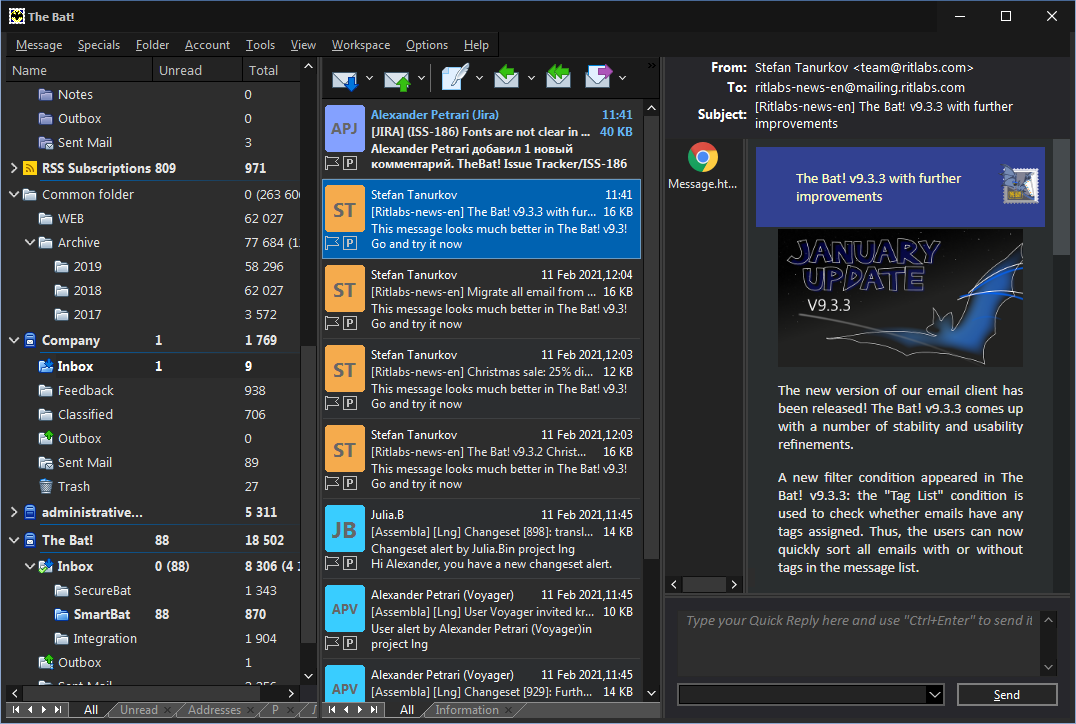
Do you know you can edit themes in The Bat!? There is no special theme customizer, but there are handy color groups which let you fine-tune any theme. Editing a color group allows you to change the background and font colors in the account tree pane as well as in the message list.
To make it clear, we will show how to adjust the Choco Dark theme. An inactive selected message in the message list seems to be not enough visible. Let’s change its background color:
- Go to the “Options -> Preferences -> Message List -> Color Groups” menu, select the “Generic Group” color group and press the Edit button.
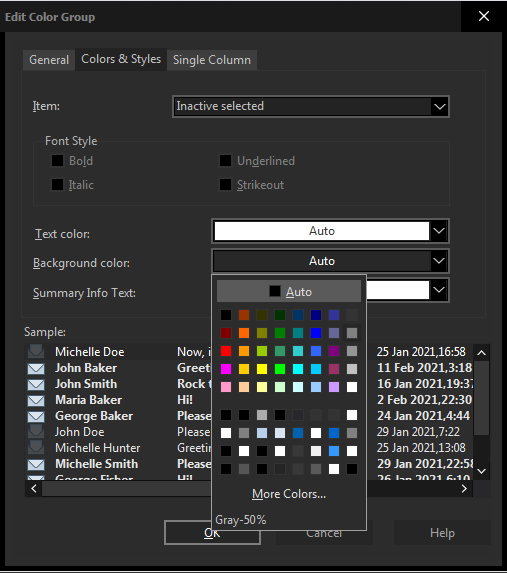
- In the “Edit Color Group” window switch to the Colors & Styles tab
- Select the “Inactive selected” item
- Change its background color (for example, gray-50%)
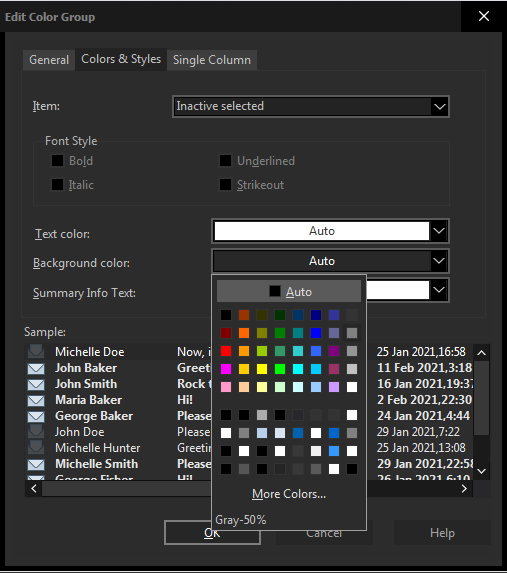
- Save changes
The inactive selected message in the message list as well as the folder in the account tree will be more visible now:
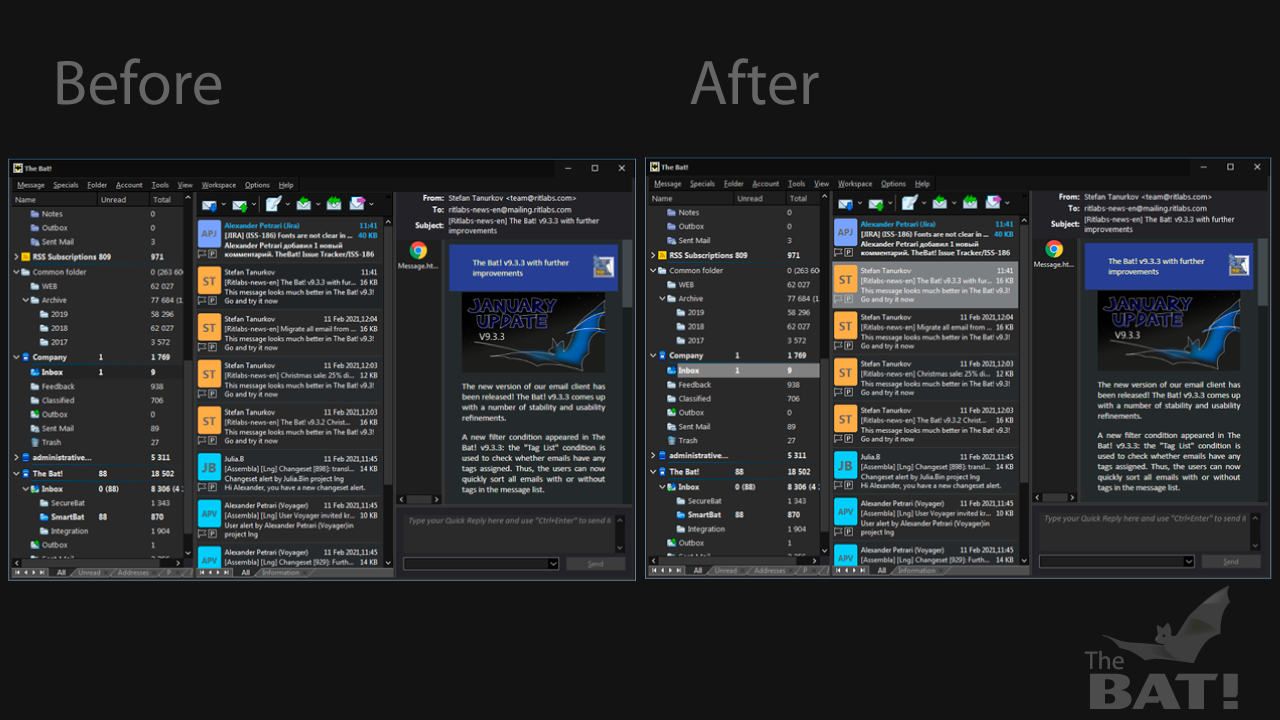
There are no limits on your imagination: you can change fonts and font styles in the account tree and in the message list as well as alter any item so that the theme is really hard to recognize. Try editing Normal, Unread, Selected, Selected Unread items and you will get an attractive result.
We have experimented with the Generic Color group of the Choco Dark theme a bit. Look what we’ve got:
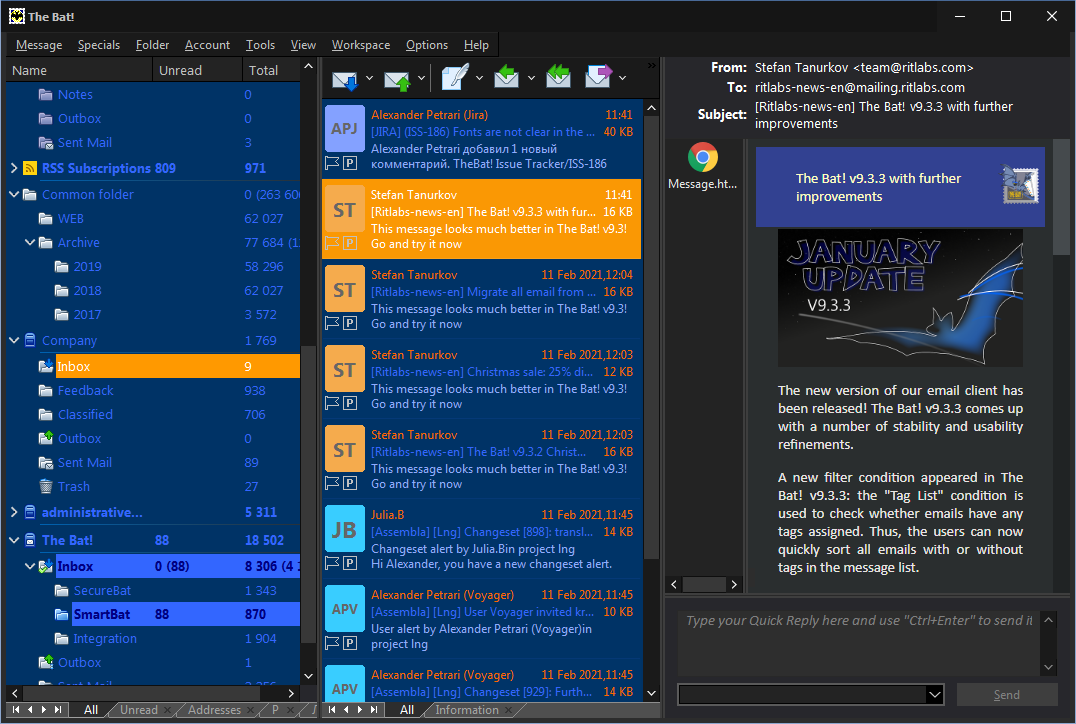
Good news: the background color of the account tree can be any! You can set it in the “Options -> Preferences -> System” menu.
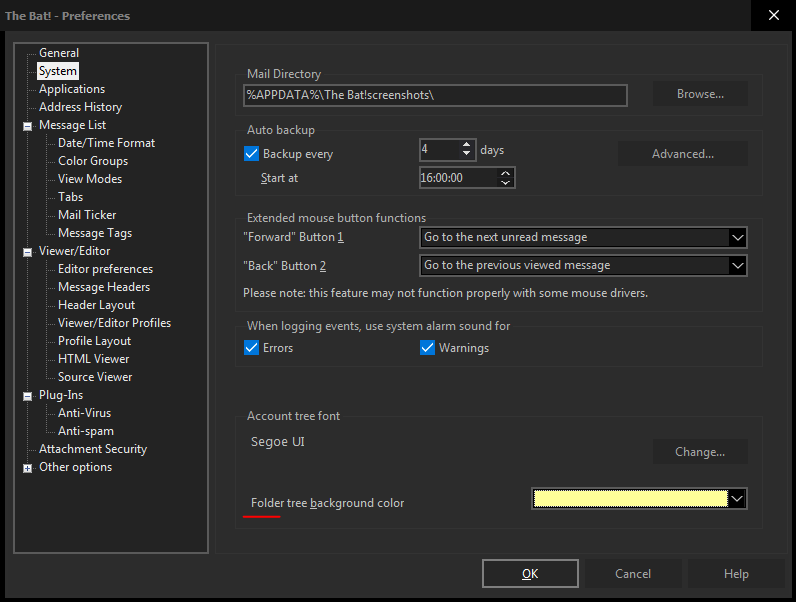
Such a bright theme we’ve got!
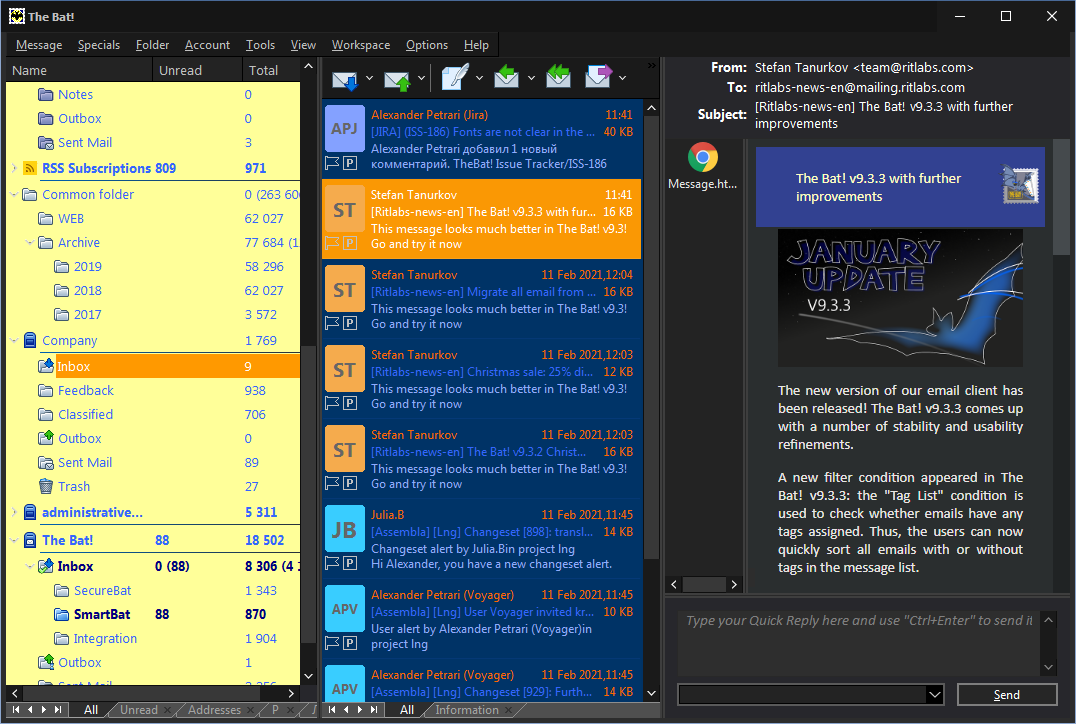
The Bat! is both a powerful tool for email management and a user-friendly email program which you can easily adjust to your needs.
Try creating your own theme, we promise you will enjoy it!