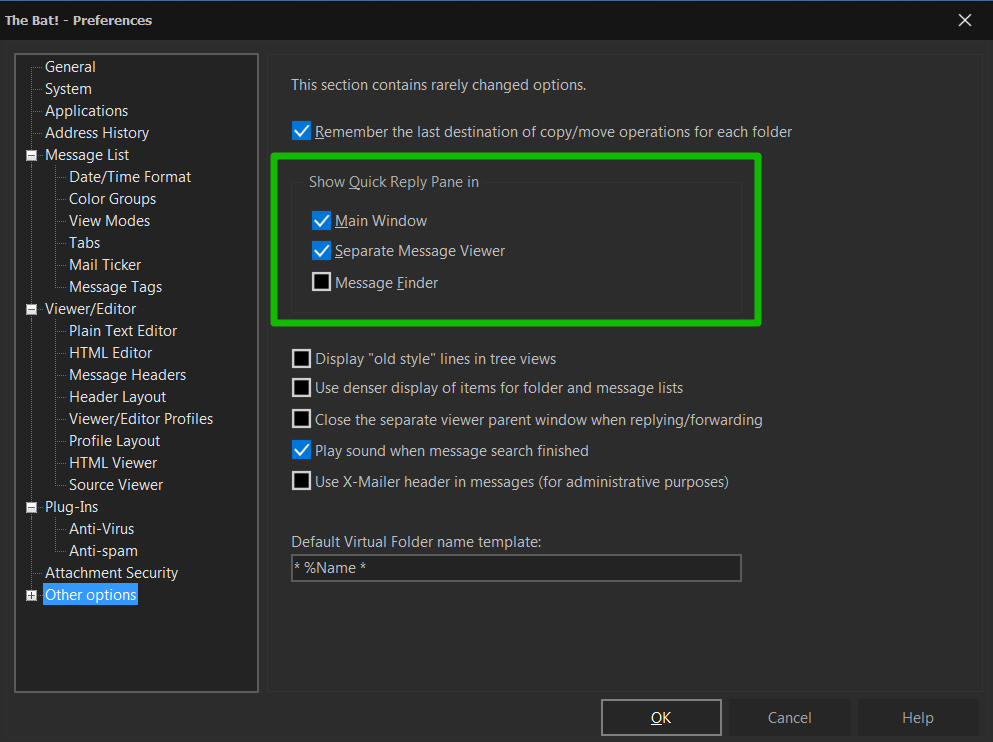The quickest way to send replies in The Bat!
Today’s article will remind you of a simple and useful feature, which helps saving time when managing emails. Quick Reply is a tool in The Bat! which allows creating and sending replies to correspondents without using the editor.
You can turn on the display of the quick reply pane in the “Workspace → Quick Reply” menu. You will see the quick reply pane at the bottom of the message auto-view section.
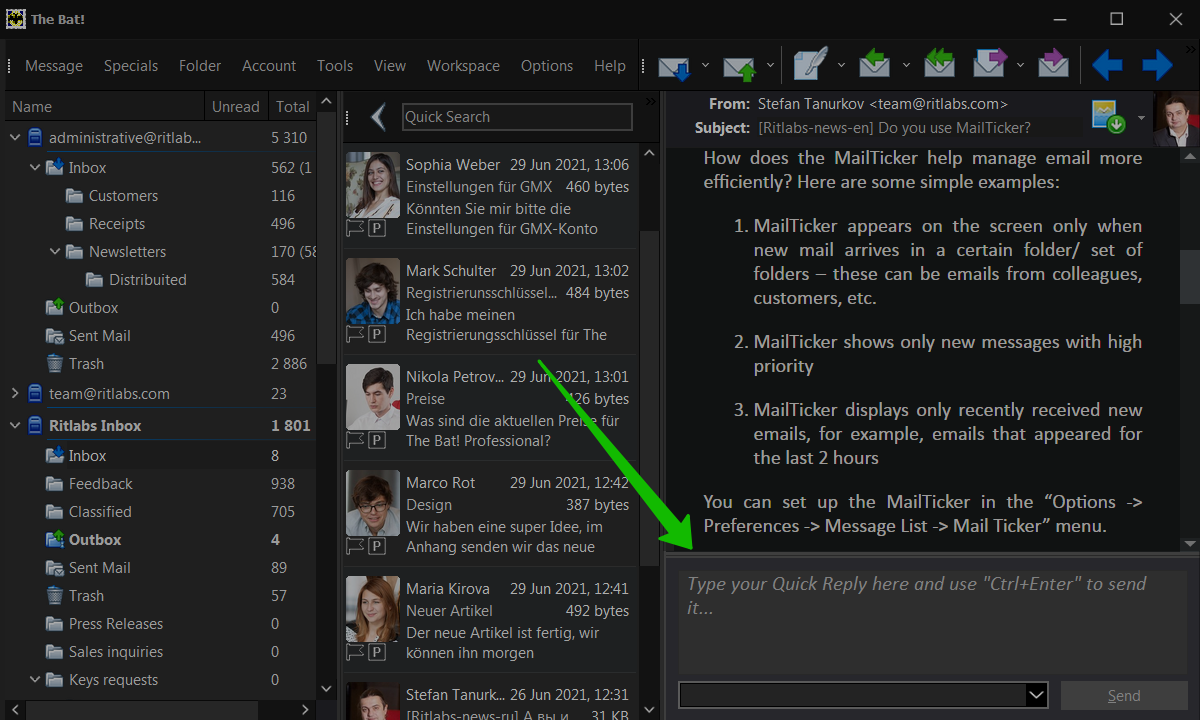
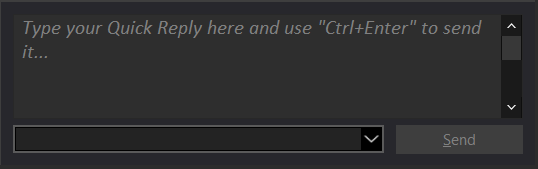
Open an email, input the text into the quick reply field and click “Send” or use the Ctrl+Enter key combination for sending. If you need to make further corrections in the Editor, use the Shift+Ctrl+Enter key combination.
By default, The Bat! creates quick replies only to the sender of the original message, but if you are not the only recipient and need to reply to all, select the respective option from the drop-down menu at the bottom of the pane.
The Bat! uses the default template set in the “Account → Properties → Templates → Quick Reply” menu.
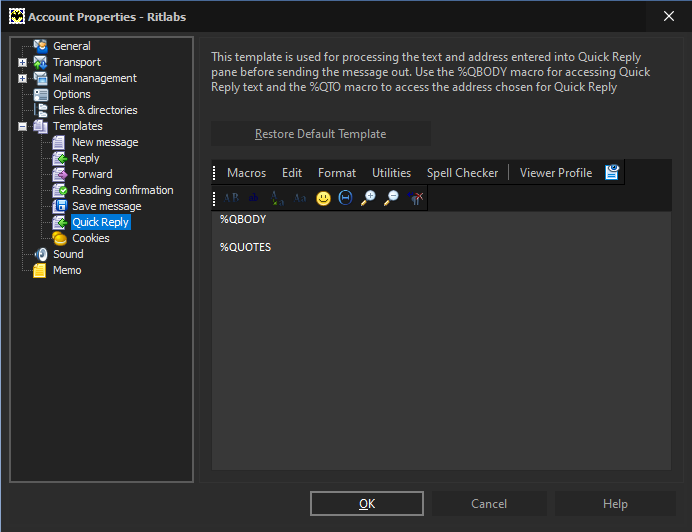
The default format of the quick reply is Plain Text. You can change the format to HTML and apply any style to the text. For example, if you want to use another font, text color or style, switch to HTML using the Format menu, select the %QBODY macro and apply the needed formatting to it. The %QUOTES macro inserts the quoted text of the original email – though the quotation is not displayed in the quick reply field, it is added to your replies after sending. If you do not need to add quotation, just remove this macro. You can add any other text into the template, e.g. your signature.
You can set a unique template for quick reply for each separate folder using the “Folder → Properties → Templates → Quick Reply” menu. You can as well select the folders, which will display the quick reply pane and which will not display it, ignoring the default setting – set the desired option for the “Show Quick Reply pane” field. For example, you may disable the display of the quick reply pane for a certain folder, selecting the “Always hide” option. One more example: if you use quick reply in one folder only (like the Inbox folder), then you can set the “Always show” option for this folder and disable the display of the quick reply in the main window of the program via the Workspace menu. Thus, the quick reply pane will appear when reading messages in that folder only.

To set up the display of the quick reply pane use the Options -> Preferences -> Other options menu. You can enable the quick reply pane for the main window of the program, separate message viewer and the Message Finder.