Input history and suggestion list
Suggestion list, a simple but extremely useful feature, is a real time saver for The Bat! users.
We see the suggestion list when we enter first letters of the recipient. What is it formed from? To find the answer, check the settings of the “To:” header: in the main window of The Bat! access the “Options → Preferences → Viewer/Editor → Message Headers” menu, select the “To:” header and click the “Edit” button.
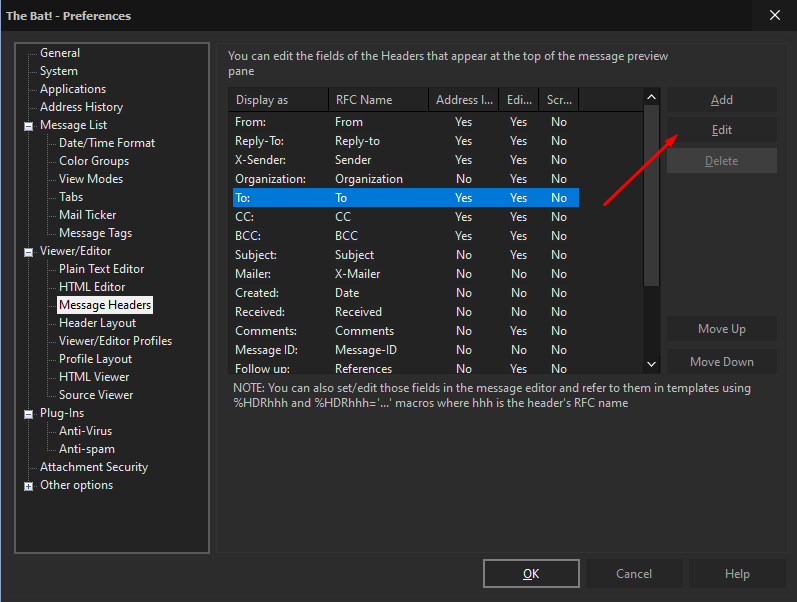
You will see the new window with the header’s settings. Pay attention to the settings in the While-you-type actions section.
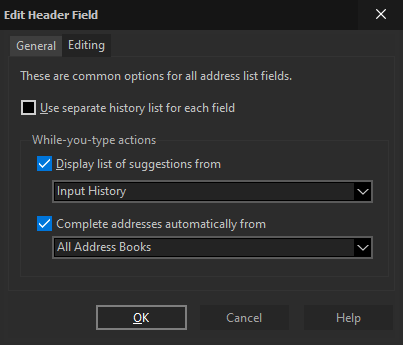
By default, The Bat! shows the list of suggestions from the input history and all address books. This means, that when you start typing an address in the “To:” field, the program forms and displays a drop-down list of suggestions of suitable addresses from those that are in the address books and those that you have previously entered in this header field. You can form the suggestion list from the address books only or just from the input history.
You can choose, which addresses to auto-complete when you type the first letters, in the Complete addresses automatically from section. If you auto-complete the addresses, there is even no need to choose them manually from the suggestion list. The Bat! completes addresses that are available in the address books by default.
Input history is the list of all addresses that you enter, for example, into the “To:” field. Input history is limited to 40 entries. The program remembers addresses from some other fields, such as “CC:” and “BCC:” as well. Input history is stored in the ACCOUNT.HIS file of the respective account on the drive, so you can close The Bat! and simply delete this file if you wish to remove all the input history.
How to delete one address from the input history? If you have misspelled an address and The Bat! now displays it in the suggestion list each time you want to enter the correct address, deleting the wrong address would be a great idea. Follow these steps to delete a certain address from the input history: open the message editor, place the cursor in the “To:” field and either click the “View History” icon at the right side of the field, or use the Alt+downwards arrow key combination.
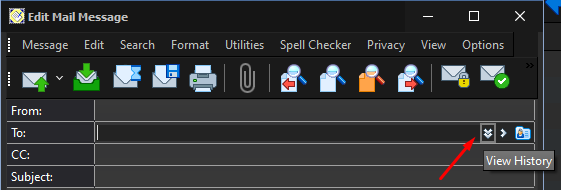
The Bat! then displays a list – your input history. Use the downwards arrow key to move the cursor into the list and select the needed address, then just press the Delete key to remove the address.
The “Subject:” field saves its own input history, which includes 40 last entered unique subjects of the outgoing emails. The “Subject:” header has its own settings (in the main window of the program go to the “Options → Preferences → Viewer/Editor → Message Headers” menu, then select “Subject:” → Edit). It is possible to set up automatic completion and suggestion list for the subject field as well.
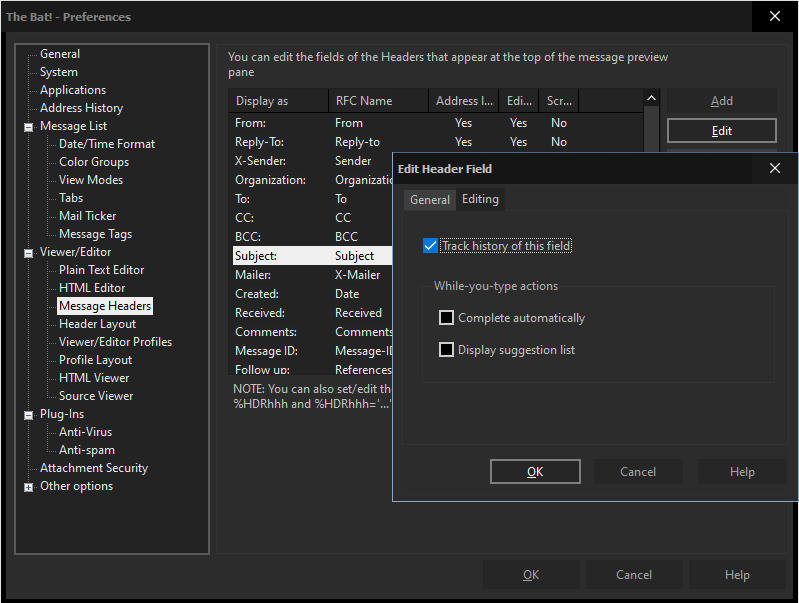
Secret feature: you can “park” any address or subject in the input history to avoid their automatic removal upon exceeding the limit of 40 entries. In other words, if you park an address, it will not be deleted from the input history. To park and address or subject, invoke the input history of the respective field in the editor (for example, the “Subject:” field as shown on the screenshot), move the cursor to this entry using the downwards arrow key and press the Space key to park it – you will then see the parking sign next to it.
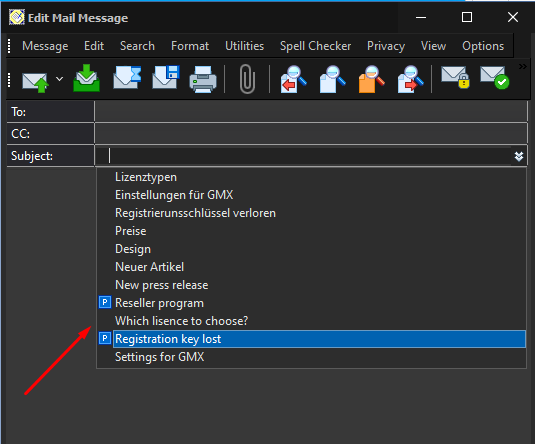
If you still do not track input history or do not use suggestion list when completing the header fields, it’s high time to try these features and share your experience!