Speed Up Your Workflow with Virtual Folders
Virtual folders are designed to speed up your workflow, especially when you have more than one email account. They contain only messages meeting certain criteria, which you define in the virtual Folder dialogue. Unlike normal folders Virtual Folders hold only references to the original messages.
Virtual Folders can be within accounts, or can be common folders outside any account. They can also be a sub-folder to another mail folder.
Beware: Any change, including deletion, you make to a message in a Virtual Folder will also be done to the original!
To set up a Virtual Folder, go to menu Folder -> New Virtual Folder:
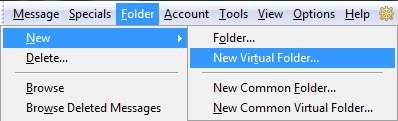
You can also choose "New Common Virtual Folder", which creates a Virtual Folder outside any account.
In the "New virtual folder" dialog: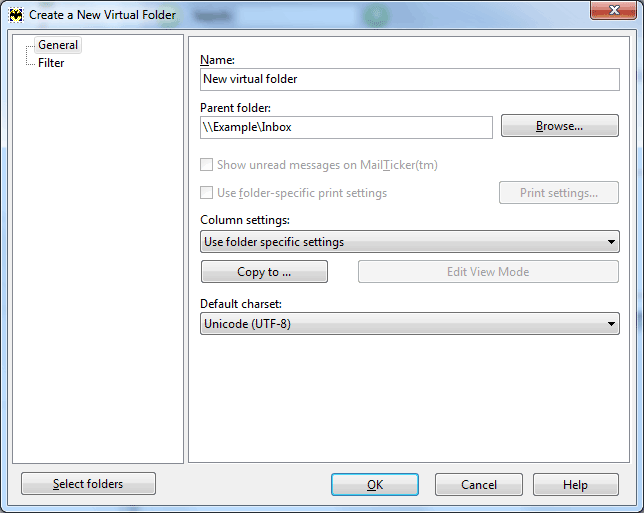
Filter Options:
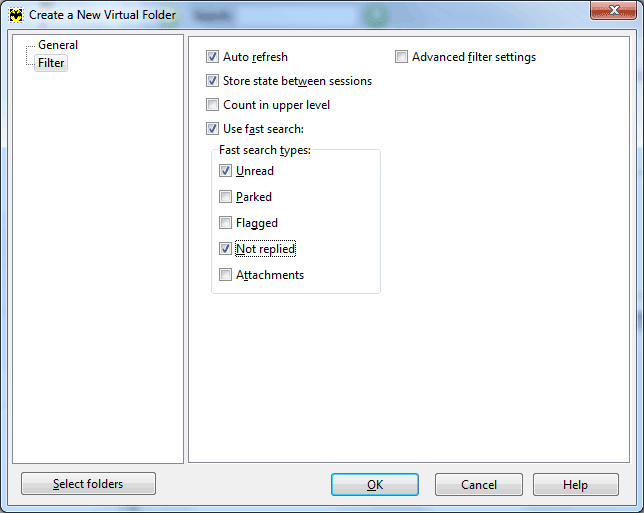
Auto Refresh: Check this so the Virtual Folder automatically reflects the current state.
Count in upper level: If checked, messages in this folder will be added to the number of messages shown for the folder/account it belongs to.
Use fast search: These options quickly define what messages you want to have shown in the Virtual folder.
Store state between sessions: Check this and The Bat! remembers the messages shown at closing in the Virtual Folder.
Advanced filter settings: When you check this you can define more complex filters the same way as in the Sorting Office.
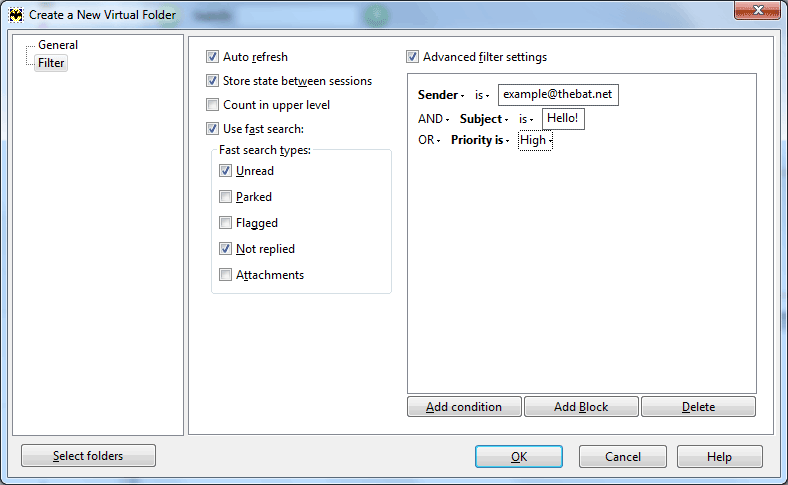
You can also create a Virtual Folder from the "Search" dialog. After you have finished a search for certain messages you can directly create a Virtual Folder from the results: Click on the "Virtual Folder" button on the right pane, and the Virtual Folder dialog will come up.
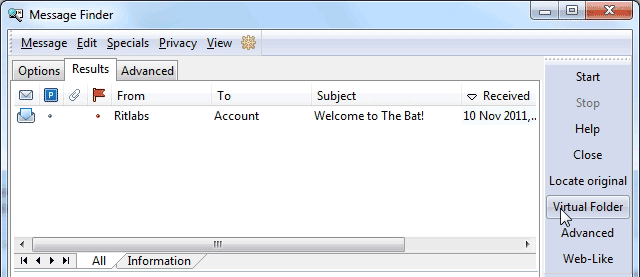
Use Virtual Folder to:
Virtual Folders can be within accounts, or can be common folders outside any account. They can also be a sub-folder to another mail folder.
Beware: Any change, including deletion, you make to a message in a Virtual Folder will also be done to the original!
To set up a Virtual Folder, go to menu Folder -> New Virtual Folder:
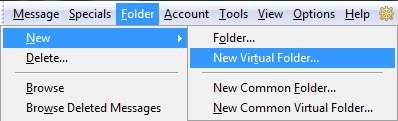
You can also choose "New Common Virtual Folder", which creates a Virtual Folder outside any account.
In the "New virtual folder" dialog:
- Name the virtual folder as you want it to appear in the folder tree.
- Choose the "Parent Folder" for the virtual folder.
- Choose the way the folder's columns should be shown as defined by your view modes.
- Change the "Column settings" of the virtual folder (Click Copy to.. if you want to copy the current column settings to any other folder)
- Choose the "Default charset" of the folder.
- Click the "Select folders" button to get a tree view of your folder tree from which to select the folders your new Virtual Folder should show messages from.
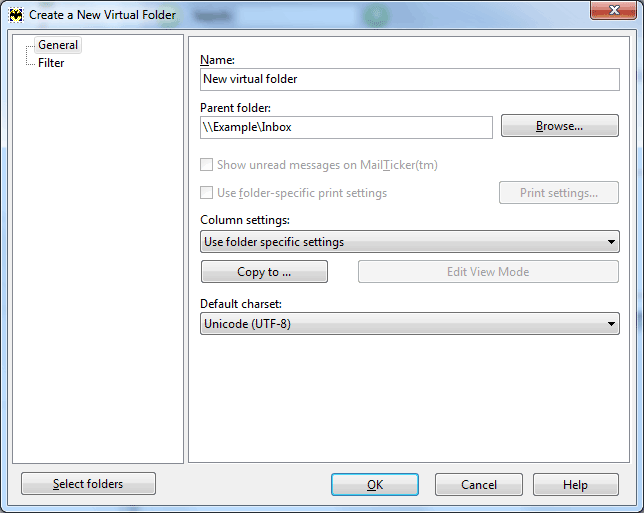
Filter Options:
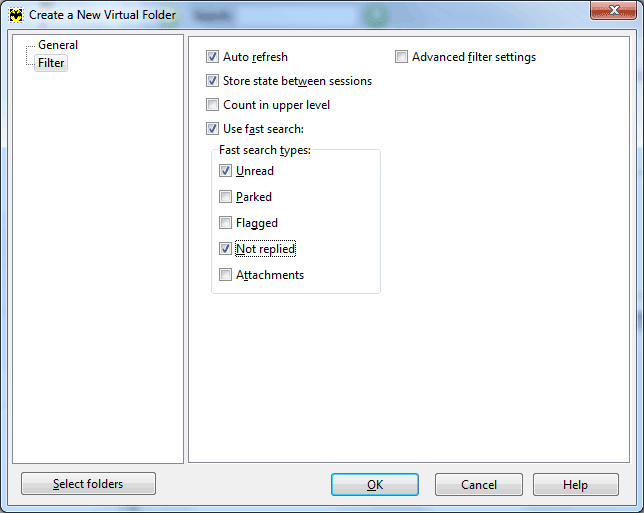
Auto Refresh: Check this so the Virtual Folder automatically reflects the current state.
Count in upper level: If checked, messages in this folder will be added to the number of messages shown for the folder/account it belongs to.
Use fast search: These options quickly define what messages you want to have shown in the Virtual folder.
Store state between sessions: Check this and The Bat! remembers the messages shown at closing in the Virtual Folder.
Advanced filter settings: When you check this you can define more complex filters the same way as in the Sorting Office.
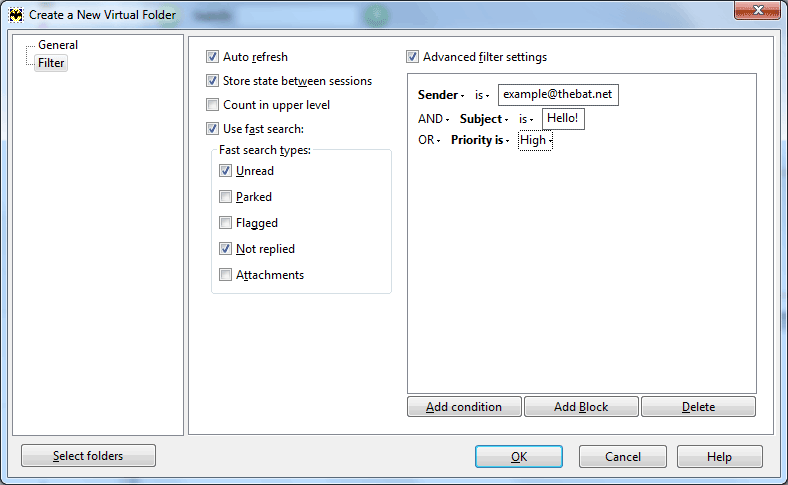
You can also create a Virtual Folder from the "Search" dialog. After you have finished a search for certain messages you can directly create a Virtual Folder from the results: Click on the "Virtual Folder" button on the right pane, and the Virtual Folder dialog will come up.
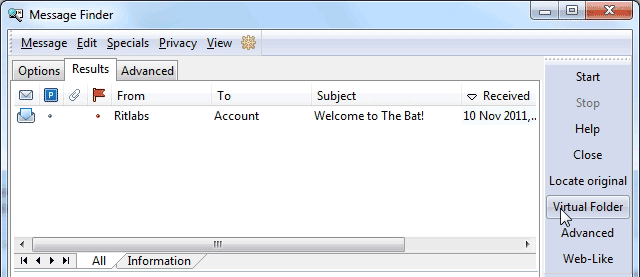
Use Virtual Folder to:
- Keep track of unread messages in different folders for specific projects
- Keep track of flagged messages in different folders
- Keep track of messages in certain Color Groups